 Working with Photos and Images
Working with Photos and Images
Have you ever thought, “Wow, this would be a perfect photo if only it was brighter,” or, “I wish this picture were in black and white?” These types of adjustments used to be left to the hands of digital darkroom experts.
With Artisan 5.0, you will be surprised at all the digital darkroom-like tools that you have at your fingertips—right from your project. In fact, every photo that you insert is a mere copy of the original, which increases the play factor immensely. If you take those artsy adjustments a little too far (let’s face it, we all can), you can simply undo the adjustment or start over by inserting the photo again from “scratch.”
The following samples are just some of the adjustments you can apply to your photos right from the page:
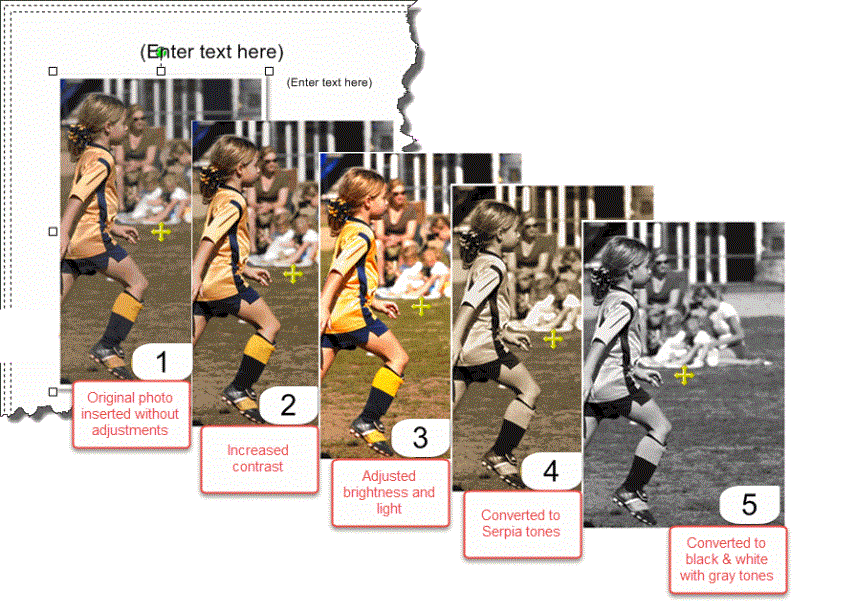
Things you can do to a photo or image include:
- Convert color photos to monochrome for impact (see Converting Color to Monochrome)
- Adjust color and light to improve a photo or just for fun (see Adjusting Color and Light)
- Apply filters for artsy effects like make a photo look like a painting or sketch (see Applying Filters)
- Touch up photos to compensate for poor lighting or focus (see Touching Up a Photo)
Most of the menu choices for these tasks will be found on the , Touchup Ribbon, or Photo Ribbon.